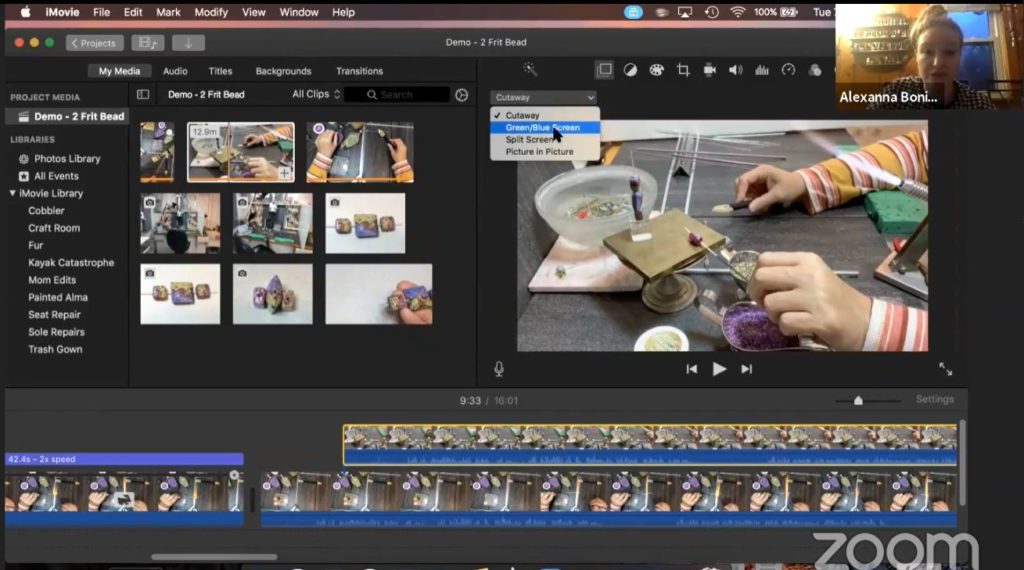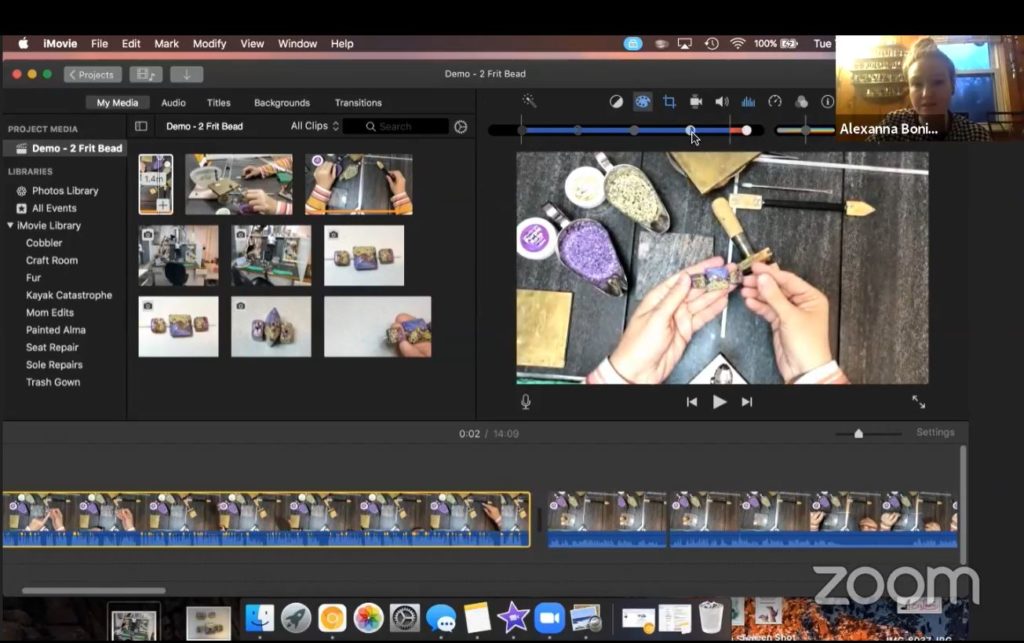Using iMovie to Edit Video
with Alexanna (Exa) Bonin
This session will introduce you to iMovie video editing for Apple computers. Exa will walk through her process from importing raw footage to a completed tutorial. Her tips and tricks specific for lampworking tutorials can benefit users of other editing software too.
Exa does the video editing for her mom, Juliet Page, when Juliet makes lampwork videos. While doing that for her mother, Exa has learned some tricks to make the demo more professional and will be sharing those with us. The skills learned should come in handy for those who would like to make a video tutorial/demo, as well as for those just wishing to make their home videos a bit more professional and enjoyable to watch.
After the Presentation
Exa started off by showing us Juliet’s workspace and recording setup. She uses iMovie, which is free with Apple devices, to edit and polish the raw video Juliet sends of her lampwork tutorials. Exa showed us some of the tricks and tips she has learned along the way.
Once she opened iMovie, Exa showed us that it has two sections, a projects pane and a media pane used for inputting raw footage. You can import the media and drag it into your movie.
Next she showed us some of the options to edit the clips to improve the video by cropping, rotating, adjusting sound to reduce background noises, enhancing voice & music, etc. Exa also told us there is an option to stabilize the video if your recorder gets bumped or there is some vibration. You can change lighting to improve the quality too.
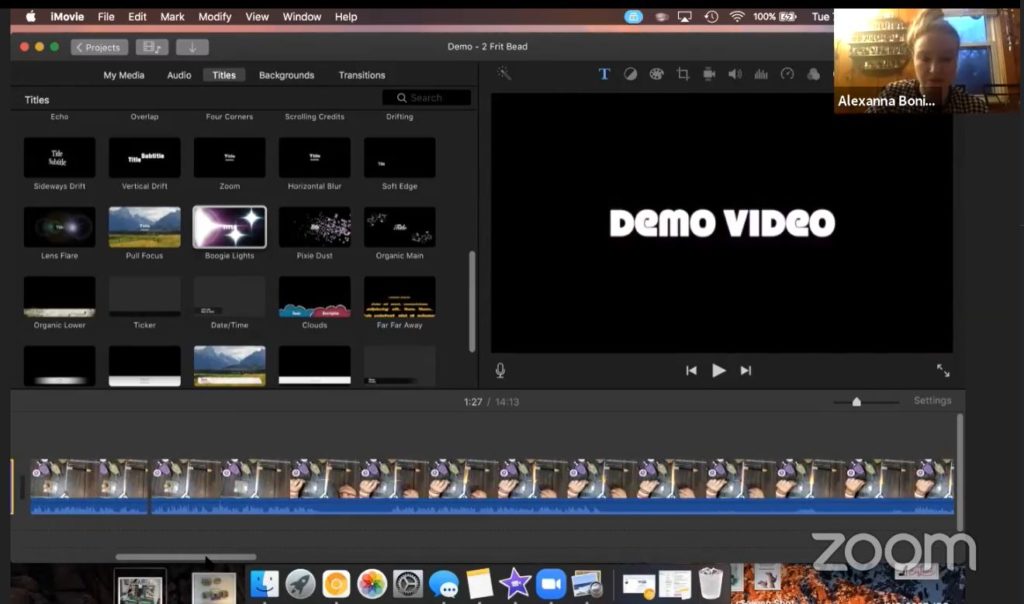
She inserts a video title using the several options available, and edits out some sections, and speeds up others. Exa suggests putting up a bar showing the speed change to avoid confusion when the video is viewed. She also showed us how to use the transitions option to make a smoother transition between clips. Another trick is how to view video from two views on the screen together, such as side view and top view side by side or picture in picture,
When matching two views, Exa shared a tip using the sound waves to match them more easily. She showed us how to use a still image over a portion of a clip too, to highlight the still shot.
After her demonstration, she answered questions such as whether the original was altered during the editing process, how to save your work, and how to do a voiceover and adjust sound levels. Exa also advised us to use only copyright and royalty-free music, and to give credit to the artist.
Thank you Exa, for sharing your knowledge and also for making your mom’s wonderful tutorials so great to watch!
Members may access this talk on our Facebook Members Group page.